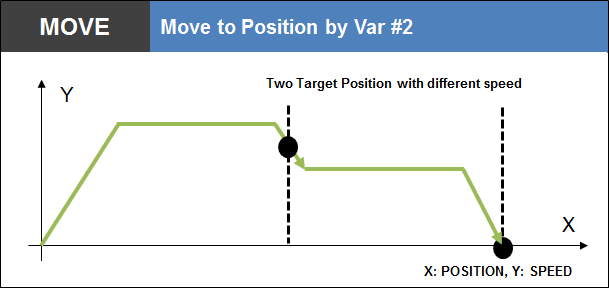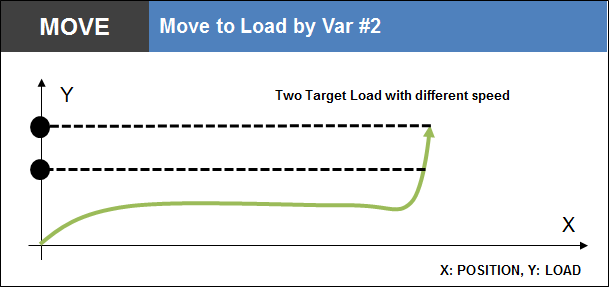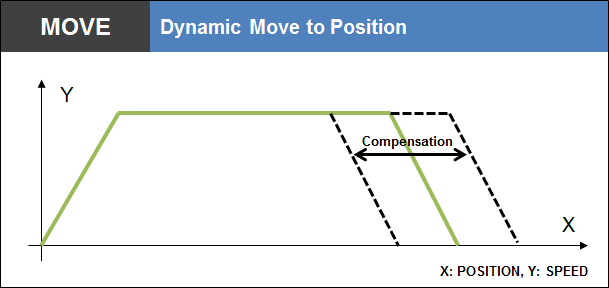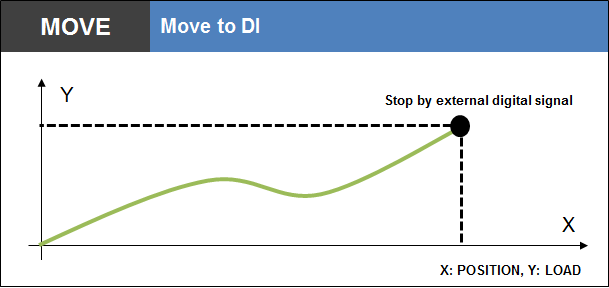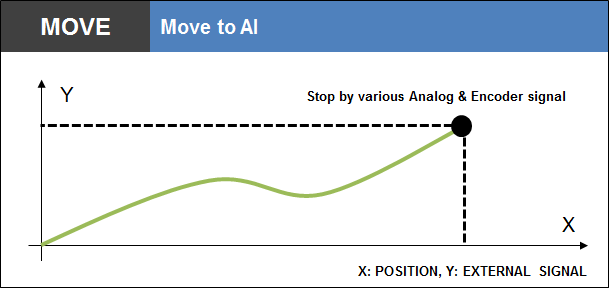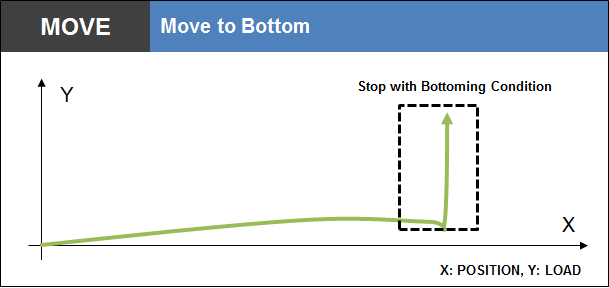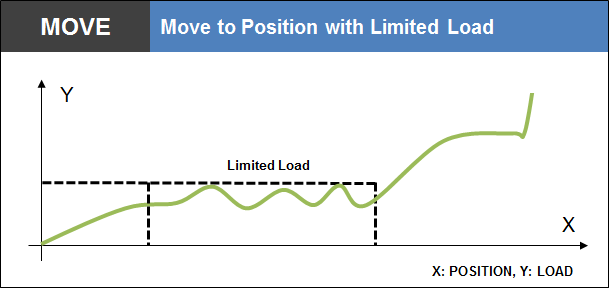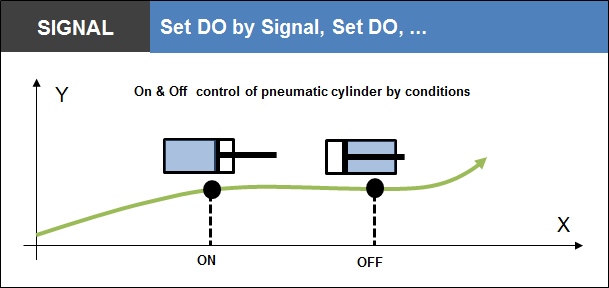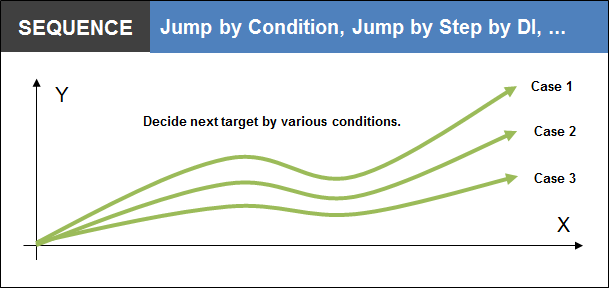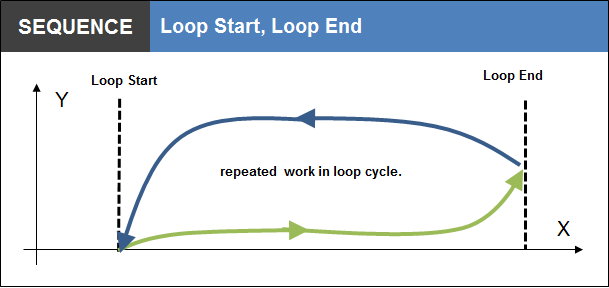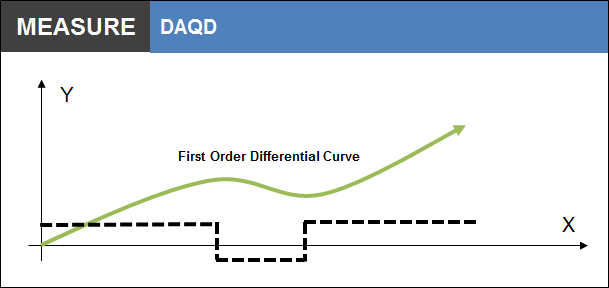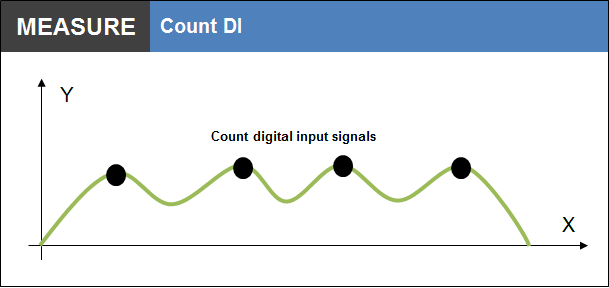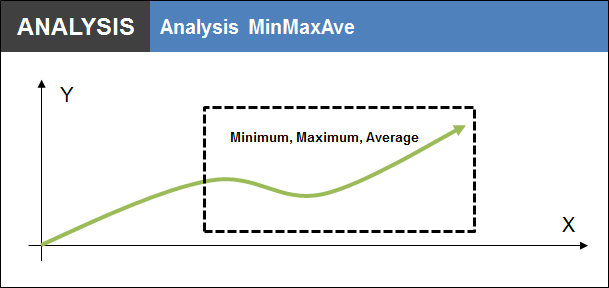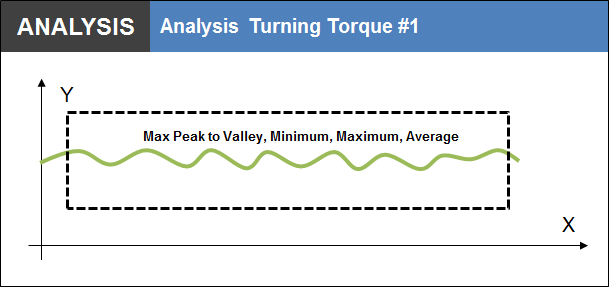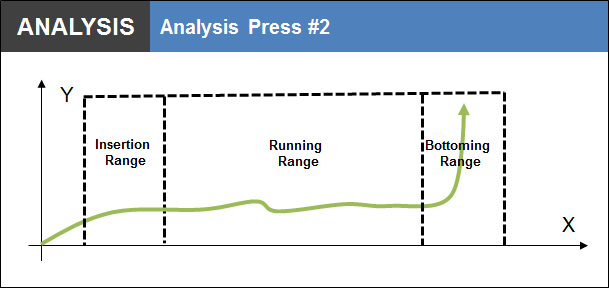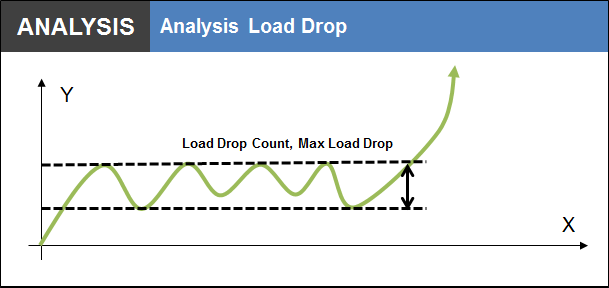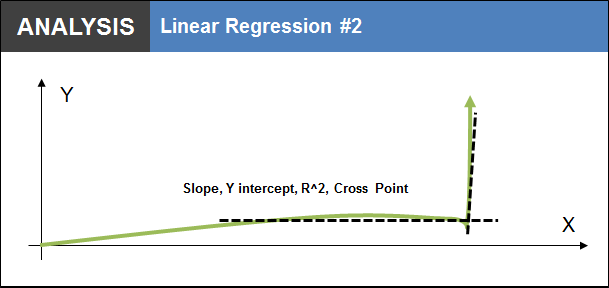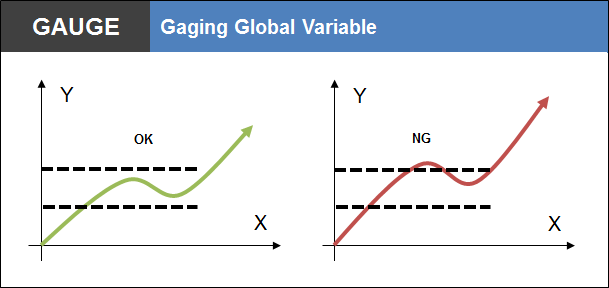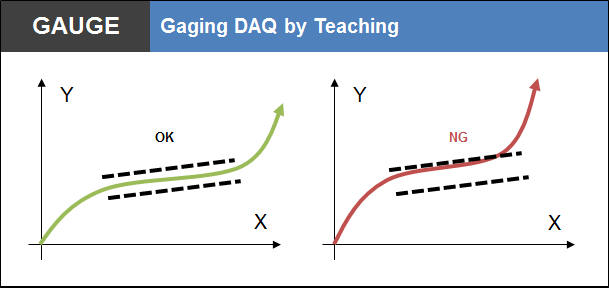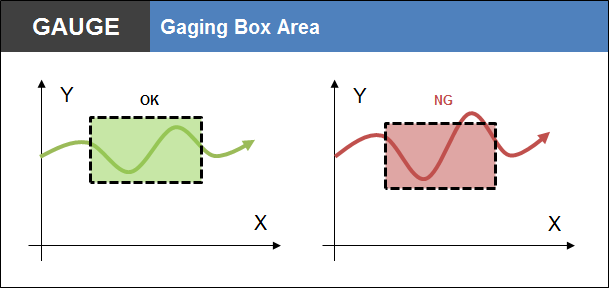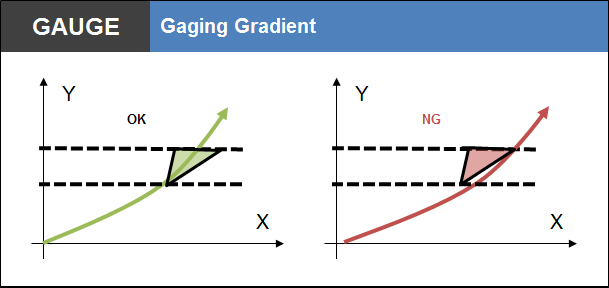MAIN FUNCTIONS
OACIS is powerful user programmable open architecture system. User can program by using the provided functions like moving, analysis and gauging.
Below a picture shows a reference of “How the System is working”. It is just simple reference. Max 700 steps are allowed for each program. And the system is capable of storing 120 different programs. Each program would be called by external device like PLC by using “Program In” signal.
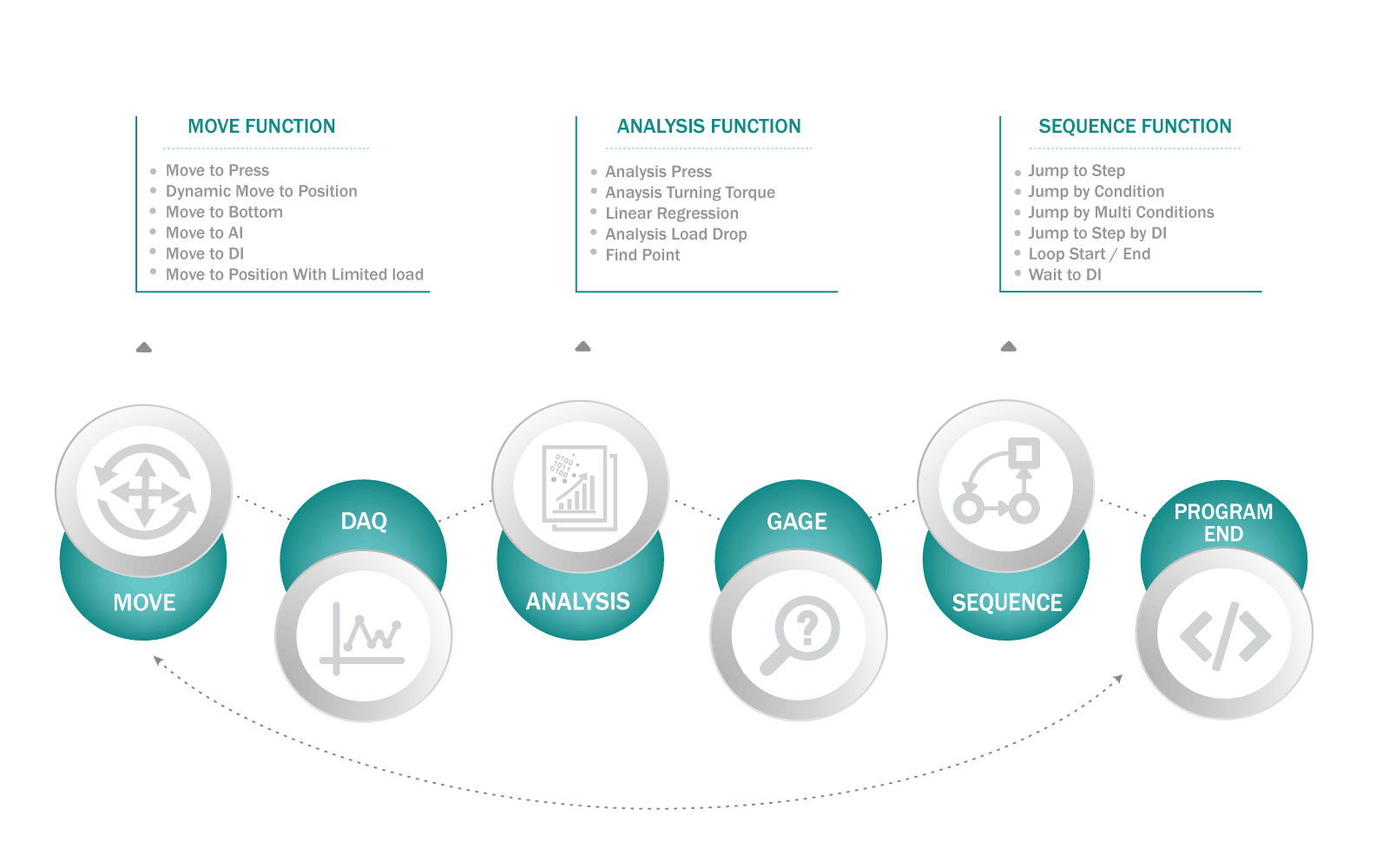
FUNCTIONS
MOVE
| # | Function | Description |
|---|---|---|
| 1 | Move to Load | move the Axis to target load. And also you can hold target load for specific time. |
| 2 | Move to Position | move the Axis to target position. |
| 3 | Move to DI |
move the Axis until the specific DI turned on or off. |
| 4 | Move to Press | Special function for pressing process. You can assume it is Move to Position + Move to Load . |
| 5 | Disable | Disable the Axis to protect system. |
| 6 | Move to Program Home | Move to program home. It is different from “homing” sequence. Yo You an set the specific position as “Program Home”. When you can send the system to the program home with fast speed. And you can start next cycle from the program home position. It can help you to save cycle time. |
| 7 | Move to Position By Var | You can assign a Variable as target position. It allows you to make program templete. When you add new model with just different process position, you do not need to care about whole program steps. You just need to set the global variable as new number. |
| 8 | Dynamic Move to Position |
It is the function to press elastic material like rubber or spring. The system will compensate target position before reach at the initial target position. It means you can press part without stoping to compensated position. And you can set the formula to calculate compensating value from the press curve. |
| 9 | Set As Home | Set the current position as system home. |
| 10 | Move to AI |
Move the selected Axis to reach at the target value of the selected Analog Input Signal Channel. Multi Axes can be selected. |
| 11 | Move to Load by Var | It is same as “Move to Load” except for followings. Target Load is to be assigned by selected global variable. “Move On to Next Step with Position Limit”, “Error and Stop with position limit” |
| 12 | Move to Bottom |
Move the selected Axis to the specified bottoming condition. OACIS finds “Bottoming Condition” only in this range. It helps you not to stop the Axis in the unexpected area with unexpected load spike / [mm] or [deg]. |
MOVE / GRAPH
SIGNAL
| # | Function | Description |
|---|---|---|
| 1 | Set AI or Position | Set Analog Input or Position as specific value. |
| 2 | Set DO | Set Programmable Digital Output as On or Off. |
| 3 | Reset All DO | Reset All DO as Off. |
| 4 | Set Status Binary | Set Status Binary. It would be used to show part status (good or bad) or failure mode to external device like PLC. |
| 5 | Set Signal Filter | Set analog signal filter to optimise DAQ. |
| 6 | Set DO by Signal |
Set the selected Digital Output channel as On or Off when the selected Analog Input Channel reach at the Target Value while the selected Target Step is running. |
| 7 | Set As Abs Value | Set the selected Signal Input channel as the specified set value. |
SIGNAL / GRAPH
SEQUENCE
| # | Function | Description |
|---|---|---|
| 1 | Jump to Step | Jump to the selected step. |
| 2 | Jump to Step by DI | Jump to the selected step by the digital input condition. |
| 3 | Jump Tag | You can make target step for Jump. |
| 4 | Loop Start | It is pair with Loop End. You can make repeatable loop by using Loop Start and Loop End. |
| 5 | Loop End | It is pair with Loop Start. |
| 6 | Wait to DI | The system is waiting for the selected digital input on or off. It is used to communicate with PLC while running the program. Normally, you can request some operation by turning on or off programmable DO, and confirm by using programmable DI. |
| 7 | Delay | System is sleeping for the specified time. |
| 8 | Program End | If the program meet this function, the program ends. |
SEQUENCE / GRAPH
MEASURE
| # | Function | Description |
|---|---|---|
| 1 | Measure AI or Position | Measure the Analog Input or the Position and save the value at the selected global variable. |
| 2 | DAQ | You can acquire raw data while the selected step is running. You can assign one of analog signal as X value and the other siganl as Y value. Then you can see the curve X vs Y finally. |
| 3 | DAQ2 | DAQ2 is similar to DAQ function except for selecting multi steps for data acquisition. It allows you to save multi steps data to a single curve by selecting “DAQ Start Step” and “DAQ End Step”. |
MEASURE / GRAPH
ANALYSIS
| # | Function | Description |
|---|---|---|
| 1 | Analysis MinMaxAve | You can get a Min, Max and Average value of the selected DAQ. |
| 2 | Analysis Turning Torque #1 | It is special function to analyze turning torque of steering gear. You can get a Peak to Peak, Max Peak to Peak, Max variation and etc. |
| 3 | Analysis Press #1 | It is special function to analyze pressing process. Especially, you can get No Drop Distance. It is useful the parts ID or OD is correct or not. |
| 4 | Analysis Fx | ou can get the Y crossed value at the specified X value from the selected DAQ curve. Or you can get the X crossed value. |
| 5 | Linear Regression | It returns the “Slope” and “Y Intercept” of the Linear Regression Line that comes from the specified range of the Target DAQ. |
| 6 | Find Cross Point | This function is to return the point (x, y) information of the cross point per the selected mode. |
| 7 | Find Cross Point-2 | This function is to return the point (x, y) information of the cross point with DAQ curve. |
ANALYSIS / GRAPH
GAGE
| # | Function | Description |
|---|---|---|
| 1 | Gaging Global Variable | Gage the selected global variable then set Status Binary and then jump to the selected step. It allows you to repeat some process to adjust parts. |
| 2 | Gaging AI or Position | Gage the selected AI or Position. |
| 3 | Gaging Global Variable by Var | It is same as “Gaging Global Variable” except that the Lower Limit and Upper Limit are to be assigned by the selected global variables. |
| 4 | Check Global Variable | Compare the selected global variable with custom input value then set the Status Binary and jump to the selected step. |
| 5 | Gaging DAQ by Teaching | Evaluate the selected DAQ based on the lower limit Teaching Curve and the upper limit Teaching Curve. |
GAUGE / GRAPH
MATH
| # | Function | Description |
|---|---|---|
| 1 | Reset All Global Variables | You can use 120 global variables. 100 variables are program variable and 20 vairables are system variable. You can reset 100 program variables as zero using this function. |
| 2 | Set Global Variable | Set the selected Global Variable as the input value. |
| 3 | Math1 | You can calculate like “ a = b + c, a = b – c, a = b / c or a = b * c”. |
| 4 | Math2 | You can calulate like “ Y = aX + b”. |
DATA BACKUP
OACIS is fully STAND-ALONE system. You just need PC only for program edit, real time monitoring and data back-up. OACIS is capable of storing minium 1 million test results. And you can save 120 values for each result.